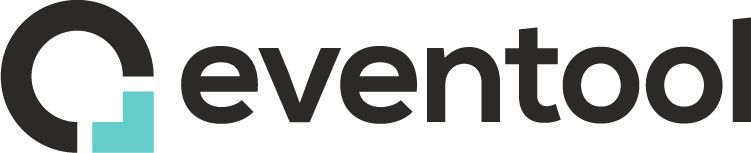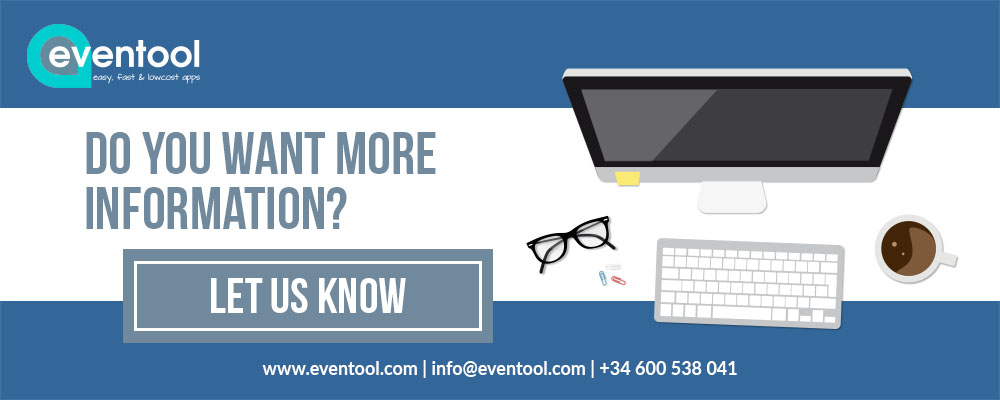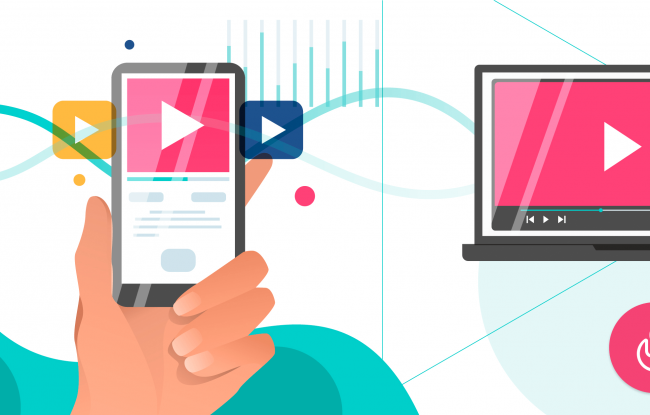The app administrator has to configure the Meetingplanner as follows:
1. Include the section in the app
First, include the module in the app. In order to do so go to “design – structure” and then select a standard section: -> meetings. You can then define the total number of meetings by default in the configuration view in case you need this option. You can later on limit as well the number of meetings permitted by attendee.
2. Configure the meeting time frames by attendee
The meetings have to be configured for each attendee. There are two profiles: sender and receiver of requests. An attendee can have one profile only or both.
If the attendee is a sender, you can define the number of meetings he can request. In case he is also receiver, you need to configure the available slots or time frames.
This process can be done by uploading an Excel file to speed up the loading of the information.
The user has to login or register in the app in order to be able to use the meetingplanner. Meetings can be requested via the attendees list or the in the section itself. The attendee finds all the information about the requests received and sent, the appointments confirmed and rejected in his personal profile. Push notifications inform immediately about changes.
3. Check meetings
The administrators of the app can look up the status of the meetings in the admin panel at any time either by entering in the details of a specific attendee or in the meeting section for a more global vision.
You want to know more …..please contact us!