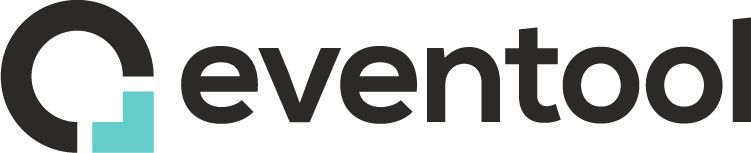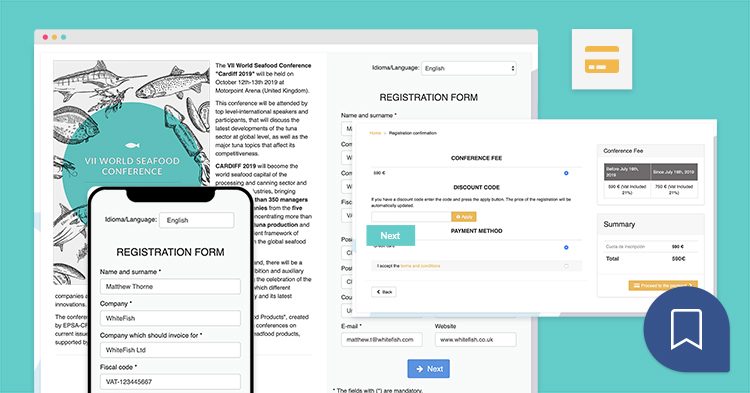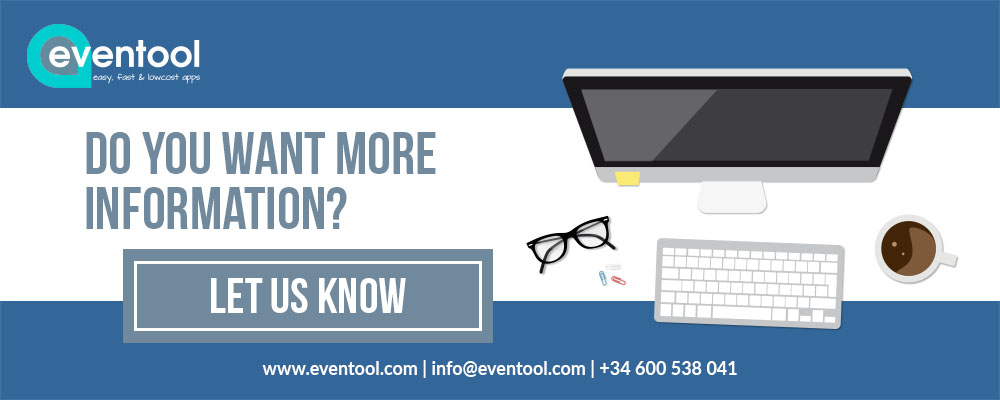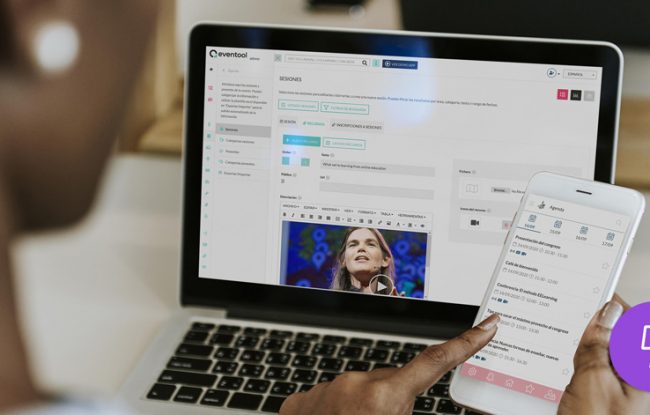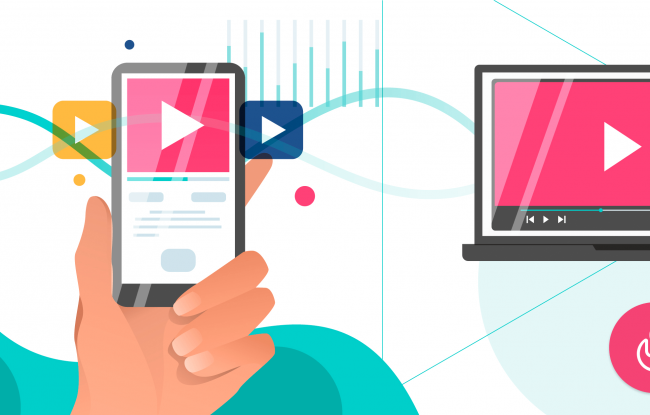Thanks to apps developed with Eventool the attendees of any meeting dispose of all the information at any time. List of attendees, scientific communications (abstracts), places of interest or agenda amongst others.
The agenda may be one of the most important aspects of an event. The option to register for a certain session, activity or workshop adds extra utility.
Please follow the steps below in order to include the session registration section in the app:
1. Include the section in the app
First you have to add the section in the event app. Go to design -> structure in the admin of your app and press the “+” button right to the main menu so you can then add a standard section-> registration for sessions.
Then go to the configuration screen and activate the register for session function. You can enter a limit for the registrations per attendee if you wish.
2. Configure the sessions that are available for registrations.
Once the registration section is created, you have to define for which sessions of the agenda users can register. Go to the agenda, choose the session and enter the total number of available attendee reservations.
This information can be uploaded through excel files. All you have to do is download the excel file and complete the “resources” worksheet. In the “type” column, enter “session”. In the “name” column, you should enter the exact name of the session. In the “active” column, you can define whether the registration is available to users or not. And in the “Maximum number of attendees” column, we define the total number of registrations.
When the registrations are configured, attendees will find them in the agenda or in the correspondent app section. To be able to sign up for a session, the user must first register in the app or identify themselves. The summary of the registrations is available in the personal profile of each user. The attendee can also delete a registration in case he is no longer interested or cannot attend
3. Checking registrations
The administrators of the app can look up the status of the attendee reservations through the admin panel, either by opening a certain session or in the registration section for a more general view. The summary of the registrations can be downloaded in Excel.
If you wish to receive further information about this function, please get in touch with us!